How to install the chat code Re:plain via Google Tag Manager
Re:plain works with any website, but if you use Google Tag Manager, here's how to set it to your website and continue to grow your business.
To set Re:plain code via Google Tag Manager, follow the steps:
Access the Google Tag Manager panel and go to Workspace — Overview — Add a new tag.
Access the Google Tag Manager panel and go to Workspace — Overview — Add a new tag.
Click to choose a tag type and select Custom HTML.
Set a name for the tag you're creating.
Paste the Re:plain installation code in the "HTML" field and check the option Support document.write.
(if you don't have the code, just read this article to find out how to get it)
Paste the Re:plain installation code in the "HTML" field and check the option Support document.write.
(if you don't have the code, just read this article to find out how to get it)
Scroll down and click to choose a trigger to fire the tag to your website.
Select the All Pages trigger and keep the other settings as by default. Click to Save.

Check if your new tag has been saved in the workspace. Now all you need to do is to publish all changes so that the new tag is sent to your website. Click the Submit button.
Add a name and description of your preference for the submission and then click Publish.
✅ Done! Start getting your customer's quotes directly to your messenger.
Select preferred messenger
Re:plain works perfectly either in WhartsApp, Facebook Messenger or in Telegram. Please, select the preferred one.




