Select preferred messenger
Re:plain works perfectly either in WhatsApp, Facebook Messenger or in Telegram. Please, select the preferred one.
Re:plain SHOP
Click to chat
Use cases
Now you can integrate a button to open Re:plain widget anywhere on your website.
Place it directly at your main Menu according to your design.
It can be extremely useful for e-commerce, technical support websites or even on an exquisite website, where you don't want to have any extra design elements.
Place it directly at your main Menu according to your design.
It can be extremely useful for e-commerce, technical support websites or even on an exquisite website, where you don't want to have any extra design elements.
How to create a link or a button
Purchase the feature Click to chat in our Re:plain Store. To do it follow here: Menu — YourWebsite — Store — Click to chat.
Now at your website's Setting appeared a new section Click to chat. You can setup it here: Menu — YourWebsite — Click to chat. Let's create our own customised link.

The feature works as an automated generator of links and buttons. Just type in desired link name and we'll automatically generate for you the code. All you need is place it anywhere you need on your website.
Here is the result: Write to Support
Here is the result: Write to Support
The same way the buttons generator works. You can write any text you need or leave it empty (it that case we'll show only default Re:plain icon)
And you can also customise design of a button. As a default it's the same as your Re:plain icon but you can change the colour, border, text and border colours.
And you can also customise design of a button. As a default it's the same as your Re:plain icon but you can change the colour, border, text and border colours.
Here is an example: Help
Here what you can change for your buttons:
data-title="Text" — text on a button
data-border="dark" — dark border
data-border="light" — light border
data-border="#FFFFFF" — border's colour in HEX format
data-color="#FFFFFF" — text colour in HEX format
data-background="#336699" — background colour in HEX format
data-title="Text" — text on a button
data-border="dark" — dark border
data-border="light" — light border
data-border="#FFFFFF" — border's colour in HEX format
data-color="#FFFFFF" — text colour in HEX format
data-background="#336699" — background colour in HEX format
You can also turn off your default button that placed on the right bottom corner. We don't advice it to you, but you can.
Note: Click to chat update
We've improved this power-up! Now you can change the location of the chat button, change the position (left/right/top/bottom), make indents vertically and horizontally.
How to setup this power-up
The feature is under the Click to chat power-up. So if you already purchased it, you already have it. Just go to Menu — Your website — Click to chat — Control — Change button position.
Then you'll be able choose the position of the button (for example, at the bottom left) and specify the vertical and horizontal indents.
The feature is under the Click to chat power-up. So if you already purchased it, you already have it. Just go to Menu — Your website — Click to chat — Control — Change button position.
Then you'll be able choose the position of the button (for example, at the bottom left) and specify the vertical and horizontal indents.
Add this Feature to your site.
Boost your business now.
Boost your business now.
We are the First company who allow you to buy only the features, that you really need.
Open your messenger, go to Menu — Website Settings — Store
Open your messenger, go to Menu — Website Settings — Store



