Select preferred messenger
Re:plain works perfectly either in WhatsApp, Facebook Messenger or in Telegram. Please, select the preferred one.
Re:plain store
Banners
Nikola Tesla
Nikola Tesla was a Serbian American inventor, electrical engineer, mechanical engineer, physicist, and futurist best known for his contributions to the design of the modern alternating current (AC) electricity supply system.
Sometimes you have to say something really important. To announce a sale or promote a new achievement, highlight your new service or just pay your clients' attention to a FAQ section, that is why we've created Banners.
Update:
We've added an amazing feature "Pop-up banners" with this addition you can turn on your banners to be shown on the left bottom side of your website to make banners even more effective.
Update:
We've added an amazing feature "Pop-up banners" with this addition you can turn on your banners to be shown on the left bottom side of your website to make banners even more effective.
How it looks like
Now, just below your Welcome message, we'll show your banners. It can be with a picture, link, text or without it.
Be creative!
Also!
We add Banners automatically to your Response Templates list, to let you send it whenever you need it!
And!
Any of these banners can be set as Pop-up banner to be shown on your website separately from the widget.
Be creative!
Also!
We add Banners automatically to your Response Templates list, to let you send it whenever you need it!
And!
Any of these banners can be set as Pop-up banner to be shown on your website separately from the widget.
And here how pop-up banners works
You can set any of your banners as a Pop-up banner. It will allow you to show your message on the left bottom corner of your website even if Re:plain widget wasn't opened. If you have several banners, they will rotate each after another.
How to create, arrange and modify your Banners
First of all go to Store in your Telegram and purchase Banners feature. Then, let's start from creating your Banners. Follow to the Menu — Your Website — Banners — Control
To start adding Banners just click + Add Banner then follow the steps: enter the Header of your banner. It's the only data you must fill in. The rest information is optional: Text, Image and a Link.
How to arrange the order of your Banners
You can arrange Banners in a preferred order. Go to Banners — Sort order then just click one by one Banners according the order you need. That's it, simple!
You can arrange Banners in a preferred order. Go to Banners — Sort order then just click one by one Banners according the order you need. That's it, simple!
How to Modify your Banners
After you purchase Banners module you'll see this button in your Website's Settings where you can edit any part of your banners or even Delete them. Just select a banner to edit it.
After you purchase Banners module you'll see this button in your Website's Settings where you can edit any part of your banners or even Delete them. Just select a banner to edit it.
How to turn on Popup banners
Any of your banner can pop-up on the left conner on the bottom of your website. It allows you to make your promo even more effective. To switch rotation of any banner just click Pop-up next to the preferred banner.
To set the time when the rotation starts follow Menu—Yoursite—Banners—Control—Pop-up Settings. By default it's 10 sec.
You can turn off the banner from the widget, but show it as a pop-up.
Any of your banner can pop-up on the left conner on the bottom of your website. It allows you to make your promo even more effective. To switch rotation of any banner just click Pop-up next to the preferred banner.
To set the time when the rotation starts follow Menu—Yoursite—Banners—Control—Pop-up Settings. By default it's 10 sec.
You can turn off the banner from the widget, but show it as a pop-up.
One more thing
We show your banners to your clients just under welcome message. If it's a new client or the last activity was more than a hour before, we'll show the banners under your last conversation.
If you'd like to send a Banner during a chat to your client — just go to your list of Response templates where all your banner will be added automatically for you and all your Operators.
We show your banners to your clients just under welcome message. If it's a new client or the last activity was more than a hour before, we'll show the banners under your last conversation.
If you'd like to send a Banner during a chat to your client — just go to your list of Response templates where all your banner will be added automatically for you and all your Operators.
Add this Feature to your site.
Boost your business now.
Boost your business now.
We are the First company who allow you to buy only the features, that you really need.
Open your messenger, go to Menu — Website Settings — Store
Open your messenger, go to Menu — Website Settings — Store



