Select preferred messenger
Re:plain works perfectly either in WhatsApp, Facebook Messenger or in Telegram. Please, select the preferred one.
Re:plain store
Custom Forms
Now you can gather your visitor's information you really need in a Customized Forms. If you need some special details from your customers — now you can get it!
Note: 2019 Forms update
We've improved this power-up! Now, you will never miss a client. We've added a new feature called Auto-contact request. If you've missed responding to a client, we'll show them a form and offer the choice of the desired channel to contact them back. You can select the channels you are ready to respond to, time when we'll show this input, and even also show your direct contact details!
What will happen on the operator's side.
All the operators will get a message to Telegram or Facebook Messenger with the contact details provided by the user and direct link to reply to the pointed channel.
How to setup this power-up.
The feature is under the Forms power-up. So if you already purchased it, you already have it. Just go to Menu — Your website — Forms — Control — Auto-contact request. Then you'll be able to turn on and off the feature, set waiting time before request, add your direct contact, for example your phone number or e-mail and choose the Communication methods.
Don't miss your clients!
All the operators will get a message to Telegram or Facebook Messenger with the contact details provided by the user and direct link to reply to the pointed channel.
How to setup this power-up.
The feature is under the Forms power-up. So if you already purchased it, you already have it. Just go to Menu — Your website — Forms — Control — Auto-contact request. Then you'll be able to turn on and off the feature, set waiting time before request, add your direct contact, for example your phone number or e-mail and choose the Communication methods.
Don't miss your clients!
Now, back to Forms. Let's see how it looks.
With Forms power-up you can add as many input fields as you need or conversely delete and turn off some you don't need to. Be creative!
How to add and modify your Custom Forms.
First of all go to Store in your Telegram and purchase Custom Forms feature. Then, let's start from editing your Forms. Follow to the Menu — Your Website — Forms — Control
You can Add your own list of forms or Disable existing. To disable one of existing forms, like Name, Email and Phone number, just Click on a desired field name to enable or disable it.
You can also arrange fields in a preferred order. Go to Forms — Sort order then just click one by one field names, according the order you need. That's it, simple!
Sure, you can Edit and Delete Forms, but we don't have to explain it here, isn't it?
You can also arrange fields in a preferred order. Go to Forms — Sort order then just click one by one field names, according the order you need. That's it, simple!
Sure, you can Edit and Delete Forms, but we don't have to explain it here, isn't it?
Now let's add some new forms. Click + Add Field then type in desired field name and that's it. Simple.
How to Modify the message preceding the Forms
Default message before the Forms is "Please introduce yourself" but you may want to change it. To do it use Edit message before Contact Form.
Default message before the Forms is "Please introduce yourself" but you may want to change it. To do it use Edit message before Contact Form.
Add this Feature to your site.
Boost your business now.
Boost your business now.
We are the First company who allow you to buy only the features, that you really need.
Open your messenger, go to Menu — Website Settings — Store
Open your messenger, go to Menu — Website Settings — Store



